Calendar Overview
The Calendar & Availability settings let you connect your external calendar and define when clients can book time with you. These preferences act as defaults across consults and services.
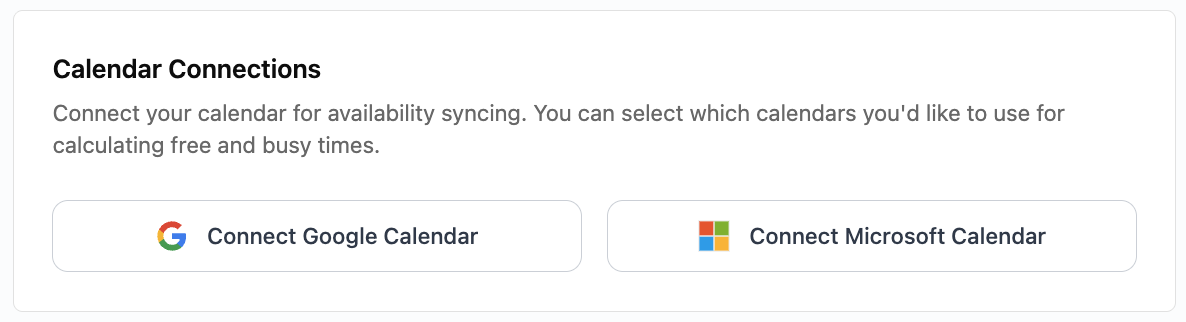
What this does
Calendar Connections prevent double-booking by syncing your Google or Microsoft calendar.
Availability Settings define when clients can request consults, and how much advance notice you require.
First-time setup
Log in to https://app.caretransformation.studio.
From the side navigation, go to User Settings → Calendar & Availability.
Connect your calendar:
Click Connect Google Calendar or Connect Microsoft Calendar.
Sign in and allow permissions so busy times are blocked automatically.
Set your availability:
Click on a day (e.g., Mon, Tue, etc.) to enable it.
Select your Start Time and End Time for that day.
To add more time ranges (e.g., 9–12 and 1–4), click the “+” icon and configure additional windows.
Leave days marked Unavailable if you don’t take consults then.
Set your timezone → Confirm the correct timezone for your availability.
Define booking constraints:
Minimum advance booking time → How much notice you require before a client can book (e.g., 4 hours).
Maximum advance booking time → How far into the future clients can book (e.g., 30 days).
Click Save Settings.
Advanced options
Add multiple availability windows in a single day with the “+” icon.
Adjust minimum booking notice to prevent last-minute requests.
Limit maximum booking window so clients can’t book too far into the future.
Troubleshooting
My availability isn’t showing correctly
Make sure you clicked Save Settings after updating.
Check that your connected calendar events are marked as Busy, not Free.
Wrong timezone on bookings
Verify your timezone setting matches your device settings.
Refresh after saving.
Clients are booking too close to meetings
Increase the minimum advance booking time (e.g., from 4 hours to 24 hours).
Best practices
Keep one primary calendar connected for accurate conflict detection.
Use multiple time ranges (morning + afternoon) to reflect your real workday.
Set a reasonable booking window (e.g., 30 days) to keep your schedule predictable.
Need more help?
Contact [email protected] or join our [community link] for quick answers and tips.